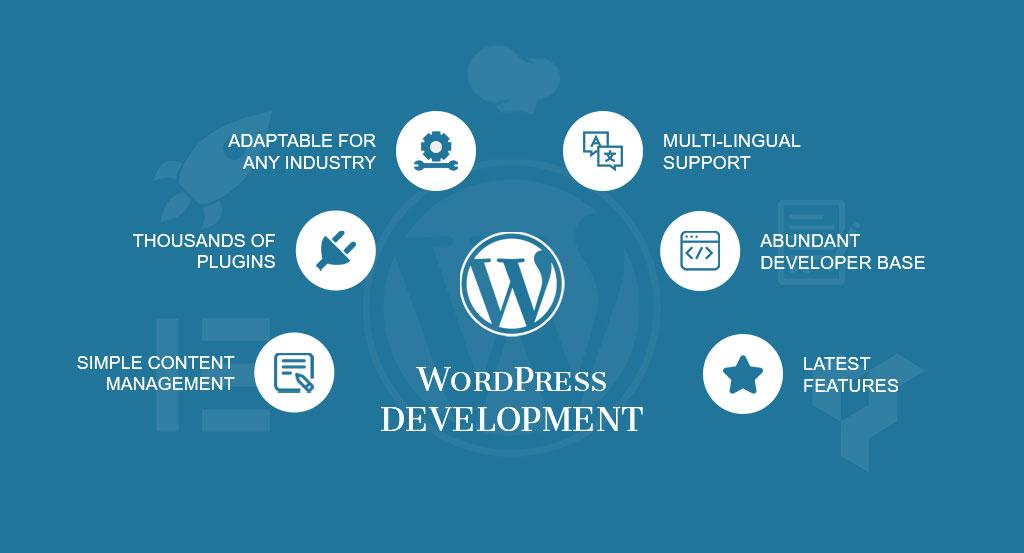Managing multiple websites can be a hassle—especially when each one needs its own WordPress installation. Fortunately, there’s a powerful solution: the WordPress Multisite setup. With a single installation, you can run multiple websites, streamline updates, manage themes and plugins centrally, and save valuable time and effort.
Whether you're a business owner with various branches, a school with different departments, or a developer managing multiple client sites, this guide will walk you through everything you need to know about setting up WordPress Multisite effectively.
What Is WordPress Multisite?
WordPress Multisite is a feature built into WordPress that allows you to run multiple sites using a single WordPress installation. All sites share the same core files, themes, and plugins, but have separate content, users, and databases (virtually).
This feature is ideal for organizations that manage:
- Educational platforms
- News networks
- Franchise websites
- Multilingual websites
- Blog networks
With a Multisite WordPress setup, you only need to update one WordPress installation, which saves time and improves consistency.
Benefits of a WordPress Multisite Network
Setting up a WordPress multisite network offers a range of advantages:
- Centralized Control – Manage all sites from one dashboard.
- Shared Resources – Reuse plugins and themes across sites.
- Time-Efficient Updates – Update WordPress core and extensions once for all sites.
- Separate Site Management – Each site can have its own users, admins, and settings.
- Cost-Effective Hosting – Reduce hosting costs with shared infrastructure.
These benefits make the Multisite WordPress setup a go-to choice for agencies and enterprises.
Who Should Use WordPress Multisite?
A WordPress multisite setup isn’t for everyone. It's ideal if you:
- Run multiple websites for different departments or products
- Need to allow others to manage their own site (like clients or partners)
- Want to offer blogging networks or educational portals
- Manage multilingual versions of your main site
However, if each site needs entirely different plugins or hosting environments, multisite might not be the best option.
Prerequisites for WordPress Multisite Setup
Before enabling multisite, ensure the following:
- A fresh or existing WordPress installation
- Access to your hosting server or cPanel
- FTP/SFTP access (to edit files)
- A backup of your site (very important)
- Understanding of your domain/subdomain structure
You should also decide whether to use subdomains (site1.example.com) or subdirectories (example.com/site1).
How to Enable WordPress Multisite
Here’s a step-by-step breakdown of how to set up a WordPress multisite network:
Step 1: Backup Your WordPress Site
Always backup your files and database before any major change. Use tools like UpdraftPlus or your hosting panel.
Step 2: Enable Multisite in wp-config.php
Open wp-config.php and add the following line above the “/* That’s all, stop editing! */” line:
/* Multisite */
define( 'WP_ALLOW_MULTISITE', true );
Step 3: Install the Multisite Network
- Go to Tools > Network Setup in your WordPress dashboard.
- Choose subdomain or subdirectory setup.
- Click Install.
Step 4: Update wp-config.php and .htaccess
You’ll be given code to paste into your wp-config.php and .htaccess files. Do this carefully.
Step 5: Log In Again
Log back into WordPress. You’ll now see a new “My Sites” tab for managing your multisite network.
Adding New Sites to the WordPress Multisite Network
Once your multisite WordPress setup is live:
- Go to My Sites > Network Admin > Sites
- Click Add New
- Enter the site’s title, admin email, and URL structure
- Save and access the new site
Each site has its own dashboard and can be managed independently.
Managing Themes and Plugins in Multisite
Themes
As a Super Admin, you can:
- Install themes from the Network Admin
- Enable themes per site or for all sites
Plugins
Plugins are shared across the network:
- Install once from Network Admin
- Activate per site or network-wide
- This reduces redundancy and improves security across all sites in your WordPress multisite installation.
User Management in WordPress Multisite
User roles in a WordPress multisite setup are site-specific:
- Super Admin – Controls the entire network
- Admin – Manages a single site
- Editor, Author, Contributor – Roles vary per site
Users can be added to one or multiple sites depending on the project needs.
Best Hosting for WordPress Multisite
For smooth performance, choose a WordPress multisite hosting provider that offers:
- Dedicated resources (RAM, CPU)
- Scalability
- Multisite support
- SSL and CDN
Recommended hosts:
- SiteGround
- Cloudways
- Kinsta
- Bluehost
A slow host can hurt performance across your entire multisite network.
WordPress Multisite vs Multiple WordPress Installs
| Feature | WordPress Multisite | Separate Installations |
| Setup | One install for all | Each site has its own install |
| Admin Dashboard | Shared | Separate |
| Plugins/Themes | Shared | Independent |
| Updates | Centralized | Manual per site |
| Flexibility | Moderate | High |
If central control is your goal, WordPress multisite setup is the way to go.
Limitations of WordPress Multisite Setup
While powerful, there are a few limitations:
- All sites share the same server resources
- Plugin conflicts can affect all sites
- Backups must be managed carefully
- SSL setup can be complex across domains
Understand these limitations before fully committing to the WordPress multisite architecture.
Common Use Cases for Multisite Setup
- Educational Institutions: Different sites for departments or teachers.
- Corporate Branches: Sites for each location under one umbrella.
- Franchise Business: Control branding while allowing local autonomy.
- Multilingual Sites: Each language version as a separate site.
- Agencies: Manage all client websites centrally.
The flexibility of WordPress multisite networks is what makes them a smart choice.
SEO and Performance Optimization for Multisite
To get the most from your multisite WordPress setup:
- Install a strong SEO plugin (RankMath, Yoast)
- Enable caching (WP Rocket, W3 Total Cache)
- Use a CDN for faster delivery
- Regularly audit each site’s SEO
- Optimize database performance
This ensures all sites within your network perform well and rank high in search results.
Multisite Plugins to Enhance Functionality
Here are some must-have WordPress multisite plugins:
- User Switching: Switch between site roles easily
- Multisite Enhancements: Improves admin dashboard
- WP Ultimo: For building site-as-a-service platforms
- NS Cloner: Clone sites within your network
- Domain Mapping: Assign custom domains per site
These plugins extend the power of your multisite WordPress setup beyond the basics.