Keep your WordPress site secure, fast, and error-free with this complete maintenance guide. Learn expert tips for updates, backups, and performance.
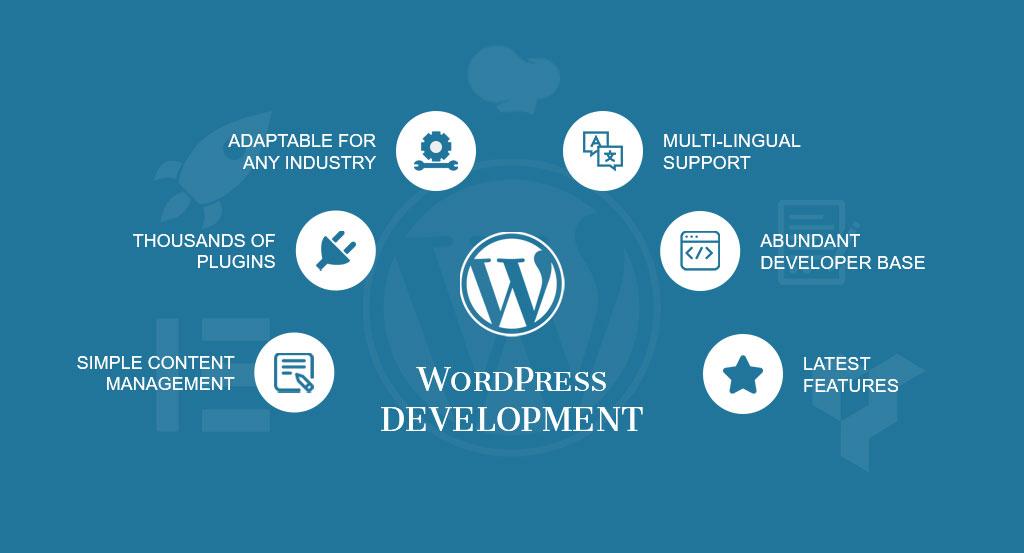
Maintaining a WordPress site isn’t just a one-time task—it’s a continuous effort to ensure your website stays secure, loads fast, and delivers a smooth user experience. This comprehensive WordPress maintenance guide will walk you through the essential tasks, frequency, tools, and services you need to keep your website in top shape.
What is WordPress Maintenance?
WordPress maintenance refers to the ongoing process of updating, securing, optimizing, and monitoring your WordPress website. These tasks ensure your site stays protected from vulnerabilities, performs efficiently, and ranks well on search engines.
Whether you're a solo blogger or managing a business site, implementing a reliable WordPress maintenance plan is crucial. It typically includes updates, backups, database cleanups, speed checks, spam monitoring, and more.
Maintaining your WordPress website regularly not only prevents issues but also extends your site's life and improves user experience.
Neglecting WordPress maintenance can be costly. Outdated plugins and themes can become easy targets for hackers. Slow-loading pages can drive visitors away. Broken links hurt SEO.
Here’s why consistent WordPress maintenance and support is essential:
Ultimately, the benefits of WordPress maintenance go beyond performance. It’s about delivering value to your audience and protecting your brand’s reputation.
To make things simple, here’s a WordPress maintenance checklist broken down into daily, weekly, monthly, quarterly, and annual tasks.
Every day, check the following to ensure your site’s basic health:
These small yet effective steps form the foundation of a strong WordPress maintenance schedule.
Once a week, dive deeper into your website’s functions:
These tasks offer essential WordPress maintenance support and keep your site functioning well.
Every month, focus on performance and SEO:
A good WordPress monthly maintenance package ensures your website stays fast and search engine-friendly.
Every 3 months, take a step back and perform strategic maintenance:
This kind of quarterly WordPress maintenance helps you stay aligned with best practices.
Yearly tasks are focused on future planning and cleanup:
Committing to annual WordPress maintenance helps you scale and grow.
Let’s look deeper into each core WordPress maintenance task, tools you can use, and how to do them.
Backing up your site protects your content from data loss. Whether due to a crash or hack, backups help restore your website instantly.
How to backup your WordPress site:
This is a critical aspect of WordPress backup maintenance.
Frequent updates eliminate security loopholes.
Tips for safe updates:
Keeping things up to date is key to effective WordPress maintenance services.
A bloated database slows down your site.
Steps to optimize your WordPress database:
Improving database health is part of professional WordPress database maintenance.
Inactive plugins/themes can become security threats.
How to clean safely:
A tidy setup is part of good WordPress site maintenance.
Slow sites lose visitors and conversions.
To optimize speed:
Speed is central to website performance WordPress.
Dead links damage your credibility and SEO.
How to fix:
This task is often part of a WordPress SEO maintenance routine.
Stay ahead of threats by being proactive.
Tools to use:
Regular scanning is essential for WordPress security maintenance.
Too much spam clutters your dashboard and affects UX.
How to manage:
This task is vital for WordPress website maintenance packages.
Downtime can cost traffic, revenue, and trust.
How to track:
It’s a key feature in most WordPress hosting and maintenance plans.
You can’t improve what you don’t track.
Key steps:
This helps align your WordPress maintenance routine with your marketing strategy.
Need to perform updates without showing a broken site to visitors? Use WordPress maintenance mode.
Activating maintenance mode WordPress ensures a professional user experience during changes.
Plugin method:
Manual method:
Choose whichever method fits your WordPress development and maintenance needs.
Sometimes WordPress gets stuck in maintenance mode. Fix it by:
Follow this if your WordPress site is stuck in maintenance mode.
Too busy? Consider outsourcing to WordPress maintenance companies.
Maintenance packages typically include:
Pricing:
Evaluate different WordPress maintenance plans to choose the best fit.
Top-rated services include:
These firms offer professional WordPress maintenance with white-label options.
Hiring a WordPress maintenance provider saves time and reduces risk.
Why is WordPress Maintenance Important?
This WordPress maintenance guide is your roadmap to a safer, faster, and more effective website. Whether you do it yourself or hire a professional, staying consistent with maintenance tasks is key to growing your online presence.
Prioritize performance. Protect your data. And always be prepared for the unexpected.
Need help? Explore top-rated WordPress maintenance services or build your own powerful WordPress maintenance plan today.

Leadmark Infosys is a leading digital marketing and software company.
Free Resources
Services
© 2025 Leadmark Infosys. All rights reserved