Learn how to build a stunning WordPress website from scratch—step-by-step guide for beginners covering setup, themes, plugins, and publishing tips.
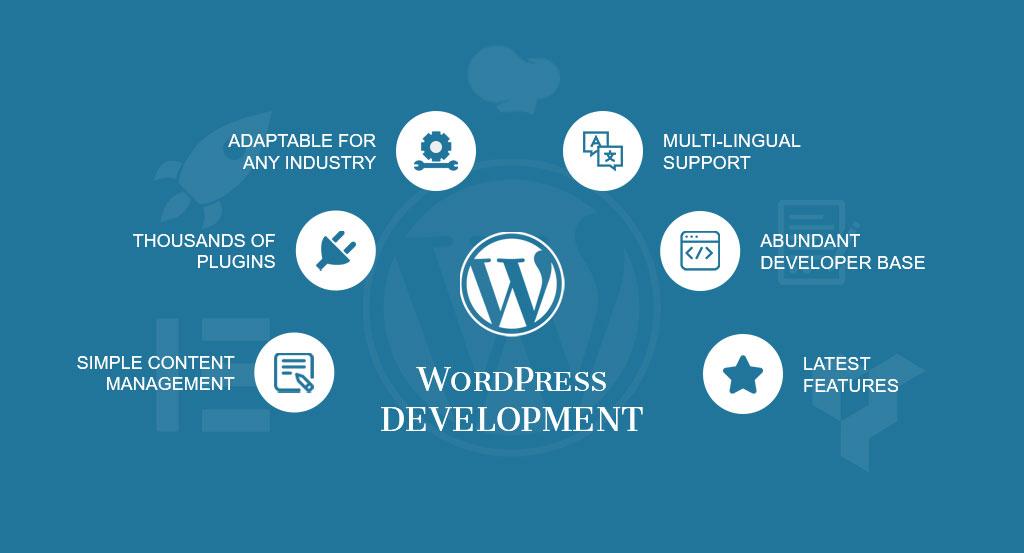
Are you ready to create your own website but don’t know where to start? Don’t worry—WordPress makes building a website easy, even if you have no coding experience. In this guide, you’ll learn how to build a WordPress website step by step, from choosing a domain name to launching your site live on the web. If you want to know how to build a WordPress website, start by choosing a domain name. Your domain name is part of your brand’s identity, and it’s your website’s address that people can type in to visit your site. You want to ensure you select the right domain, as people will use that to find your business. You will want to brainstorm a list of ideas for your website and ensure that your website domain indicates who you are.
For example, if you sell soap products, you may want to include the word “soap” somewhere in your domain.
Wordpress powers over 43% of all websites on the internet, making it the most popular content management system (cms) globally. It is
Whether you’re building a blog, online store, or business site, WordPress has everything you need.
Once you’ve decided on your domain name, the next step is two parts: Register your domain and select your hosting provider.
These two parts fall under one step because you can use a website host that does both for you, making it easier to build a WordPress website. Bluehost, for example, provides you with domain name registration and website hosting.
If you don’t use an all-in-one provider, you’ll need to find a website for registering your domain and website to host your website and then link them together. For example, you could use google to register your domain and then WP engine to host your website.
Pick a unique, easy-to-remember domain name that reflects your brand or purpose. Use domain registrars like:
You’ll need reliable hosting to store your website files. Recommended WordPress hosting providers:
note: Many hosts offer one-click WordPress installation and a free domain for the first year.
The next step in building a WordPress website is to install WordPress.
Once you have a website host and a domain, you must integrate WordPress into your website. How you do this will depend upon the host you use. With hosts like kinsta and WP Engine, they will install WordPress for you.
Other website hosts may require you to install the WordPress app or something similar.
You can easily Google your website host and find out the procedure for installing WordPress.
Most hosting providers offer easy WordPress installation via your hosting dashboard. Look for options like:
After installation, log in to your WordPress dashboard at:
yourdomain.com/wp-admin
To build a WordPress website, the next step involves choosing your theme. When you’re building a WordPress website, you want it to reflect your brand and provide your audience with a unique experience. So, you need to decide on a theme that best fits your business.
WordPress provides over 8000 themes that you can look at for your website.
These themes span across multiple categories, from ecommerce to food and drink.
Themes control the look and layout of your website.
Choose a responsive, fast-loading, and SEO-optimized theme.
If you want to know how to make a WordPress website effectively, try adding plugins to your website. Plugins enable you to add functionality to your website that delivers a better user experience for your audience.
Plugins add features and functionality to your site. Start with these:
Install plugins via Plugins > Add New in the dashboard.
Once you've created the basic structure of your WordPress site, it's time to make it uniquely yours. WordPress gives you a powerful and easy-to-use Customizer that allows you to change the look, feel, and layout of your website without any coding.
Use Elementor or the Gutenberg block editor for easy design control. Customizing your WordPress site isn’t just about looks—it builds brand recognition, improves navigation, and enhances user experience. It also ensures your website stands out in a crowded online space.
After setting up your website’s structure and design, the next crucial step is to start adding content. Content is the heart of your website—it informs, engages, and converts your visitors. Whether you’re running a blog, business site, or portfolio, high-quality content keeps people coming back.
Start publishing your content:
The more value your content provides to readers, the higher your chances of ranking well on search engines. Use:
Once you’ve added content to your website and integrated your plugins, the next thing you want to do is check website load time.
When you build a WordPress website, you add numerous elements that can slow down your site and hurt performance.
To see how fast your site currently loads, use a tool like google pagespeed insights. This tool helps you see how your site loads on desktop and mobile. It then provides you with suggestions for improving your site load time.
You can improve site load time by:
After designing your WordPress site and adding content, the next crucial step is to make sure people can find you on Google. That’s where SEO (Search Engine Optimization) comes in.
SEO helps increase your site’s visibility on search engines, which leads to more traffic, better engagement, and higher conversions.
Boost your site’s visibility on Google with these tips:
By optimizing for SEO from the start, you’re laying the groundwork for long-term growth and online visibility.
When you’re done building a WordPress website and launching it for the web, your job isn’t done there. You must monitor your website’s performance to see where you can improve pages to deliver a better experience.
You want to test your pages to see if there are opportunities to improve and drive better results. To help you test your pages, you can conduct a/b testing and try one element at a time to see how the changes impact your site’s performance.
Testing one element at a time can help you know what impacts your page’s performance, so you can gradually improve your site.
Once everything looks good:
Quick Checklist:
Building a WordPress website is easier than ever. With the right hosting, theme, plugins, and a little creativity, you can launch a professional-looking website in just a few hours. Follow this guide, and you’ll be on your way to growing your online presence! WordPress makes it easy for anyone to build a professional-looking website. website without coding. By following the steps above, you can create a beautiful, functional, and SEO-friendly website that reflects your brand and goals. Whether you’re launching a personal blog, a small business site, a portfolio, or a full-featured eCommerce store, WordPress gives you the flexibility and scalability to grow your online presence over time. With just a little planning, creativity, and consistency, you can build trust with your audience, showcase your brand or services professionally, increase traffic with SEO best practices, and also convert visitors into loyal followers or customers.

Leadmark Infosys is a leading digital marketing and software company.
Free Resources
Services
© 2025 Leadmark Infosys. All rights reserved